You may already be acquainted with these exciting new features I’ve recently uncovered on WordPress. However, I wanted to discuss them in case some of you are still unaware of their existence or unsure about how they function. Let’s delve into these remarkable additions and explore their potential!
Send Test email.
I absolutely love this new feature! It’s incredibly handy because not only do I get to double-check my email notifications for my new blog posts before hitting the publish button, but it also serves as a safety net to ensure that my blog post is flawless and error-free. This is a game-changer for me!
Note – this feature may not be available to WordPress free plan users.
Before scheduling or publishing a new blog post, click the ‘Send test email‘ button, and WordPress will send you an email showing the excerpt and a link to the post.
Where can I find the ‘Send test email’ button?
Under the ‘Publish‘ settings of the draft of your post. Ensure you open the ‘Newsletter: Everyone‘ section to see it.
Here’s a screenshot.
Not only can you check that the excerpt of your blog post is correct, but you can also click the link within the email to open the post and verify that everything is as it should be.
So, no more –
- Missing images
- Uncentred captions
- Upsidedown images
- Misplaced images
- Images and text overlapping
- Missing blog post titles
- Missing headings
- Missing words
- Spelling mistakes
- Forgetting to close comments
- Broken videos or YouTube links
- Broken links/pingbacks
Of course, spelling and grammar mistakes may still appear, but at least you now have another way of checking and editing a post before it’s published.
A new way to showcase previous blog posts.
Most bloggers like to showcase previous blog posts so those who missed them the first time can catch up.
There are various ways to promote older blog posts on newly published posts. This is a new blog post template that WordPress has added to ‘Patterns‘ to help promote previous posts. In fact, WordPress has added lots of new ‘Blog Post’ templates. Here’s one I selected.
-
What Do You Call A Group Of Bloggers? #WordlessWednesday #Photography
Are you in this photo? If so, let me know in the comments. If not, have you ever met a group of bloggers?
-
Blogging Simplified: It’s Easy, Isn’t It? Things I’ve Learned
Do you like talking about blogging? I do, and I’ve lots to say about it. What about you?
-
Would You Eat Here? #WordlessWednesday #Photography
Do you have a favourite place to eat? Let me know in the comments section.
-
Did You Miss Any Of These? Monthly Round-Up – April 2024
Did you miss any of these blog posts? This is your chance to catch up on blog posts published on Hugh’s Views And News in April 2024.
Where can I find Blog Post templates?
- On a draft post, click the ‘+‘ symbol to add a new block and select ‘Patterns.’
- On the menu that opens, click on ‘Blog Posts‘ and select from the many templates on offer.
You can also select the ‘Blog Posts’ block for the same job.
Each template has many settings you can play around with. For example, I set the template I displayed above to two rather than three columns (displays as one column when viewing on a mobile phone). You can also change the background colour and text colour of the template.
On the template I used, up to six posts can be displayed, with new blog posts added as you publish them.
Unfortunately, I could not find a way of choosing which blog posts I wanted to feature in the template I chose, but some of the templates allow you to do this.
The one drawback I have noticed about my chosen template is the inability to set links to open in a new tab. As a result, users clicking on any of the links will lose their current page. To address this issue, I highly recommend including the ‘Blog Post Template‘ at the end of each post. This way, readers can easily navigate to related content without losing their place on the page.
Where did all my reusable blocks go?
Synced patterns have replaced Reusable blocks, offering a unified creation experience for new pattern functionality on WordPress. Any reusable blocks you’ve created for your blog can now be found under ‘Patterns.’
Go to ‘Patterns’ – ‘My Patterns‘ for a list.
Not sure what a reusable block is? My post, ‘What Is A Reusable Block On WordPress? How To Create One And Save Yourself Lots Of Time,’ gives full details.
How to manage reusable blocks.
- Ensure you view your blog’s dashboard in ‘Classic‘ view. When writing this post, it won’t work when viewing in ‘Default‘ view (WordPress are aware of the problem).
- On the draft page of a post, click the three dots (options button) in the top right-hand corner of the page.
- Click ‘Manage Patterns‘ in the new menu that opens.
- A page will open that lists all your reusable blocks. This is where you can edit or delete them.
IMPORTANT NOTICE – Please exercise caution when deleting a reusable block that has been previously used in your posts. Deleting a reusable block will result in its disappearance from all associated posts, and a notification will be displayed indicating that the block is no longer available. It is crucial to be mindful of this consequence to avoid any unintended disruptions to your content.
Have you explored any valuable new features on WordPress, or are you already utilising the ones I’ve mentioned? Are reusable blocks an essential part of your workflow? Feel free to share your thoughts in the comments section, and don’t hesitate to ask any questions.
Layout, content, settings, and format might differ on self-hosted blogs.
Follow Hugh on his social media platforms by clicking the buttons below.
Don’t miss out!
If you enjoyed this post and want more like it, click the ‘Subscribe’ button to stay up-to-date with my latest content.
Copyright @ 2024 hughsviewsandnews.com – All rights reserved.



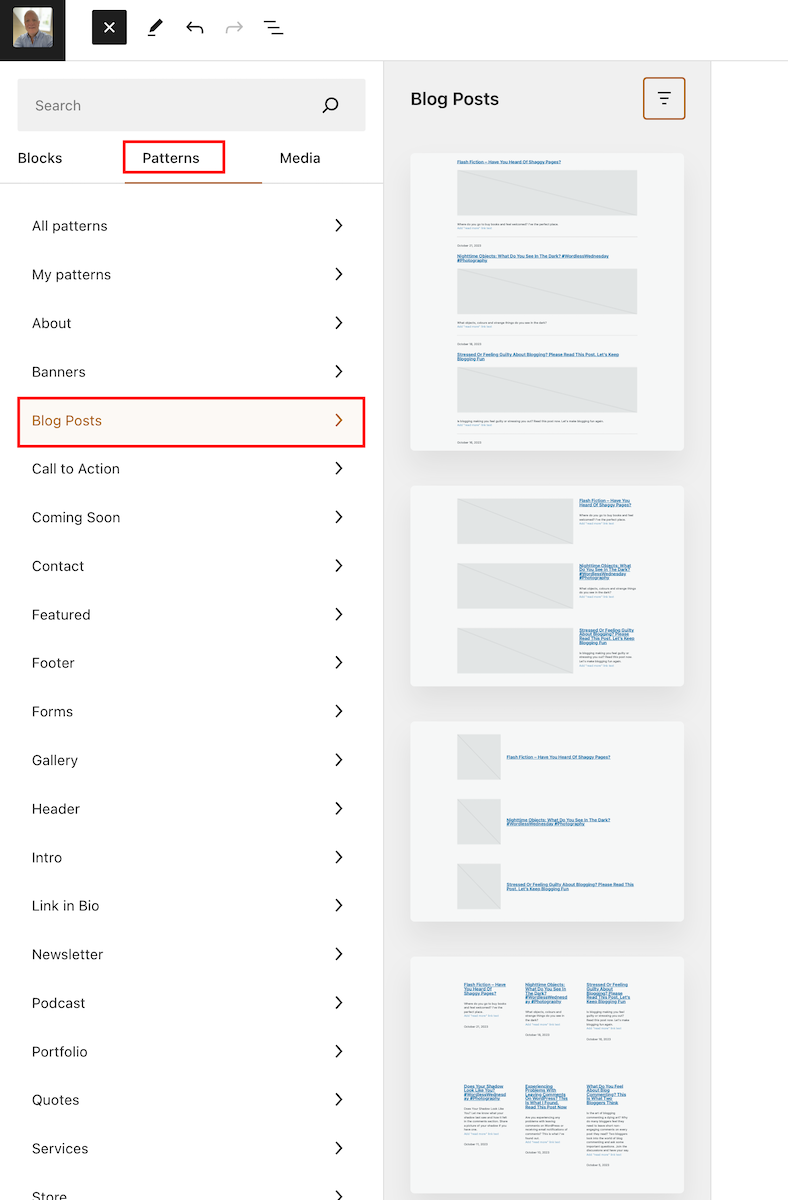
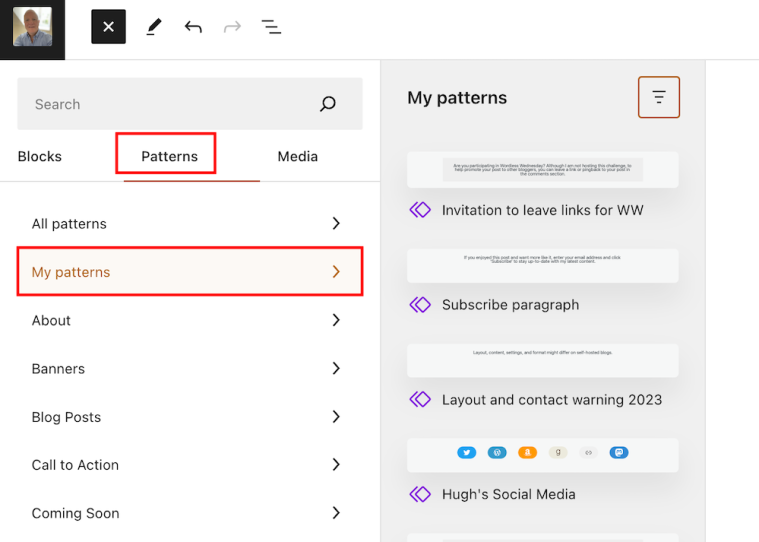

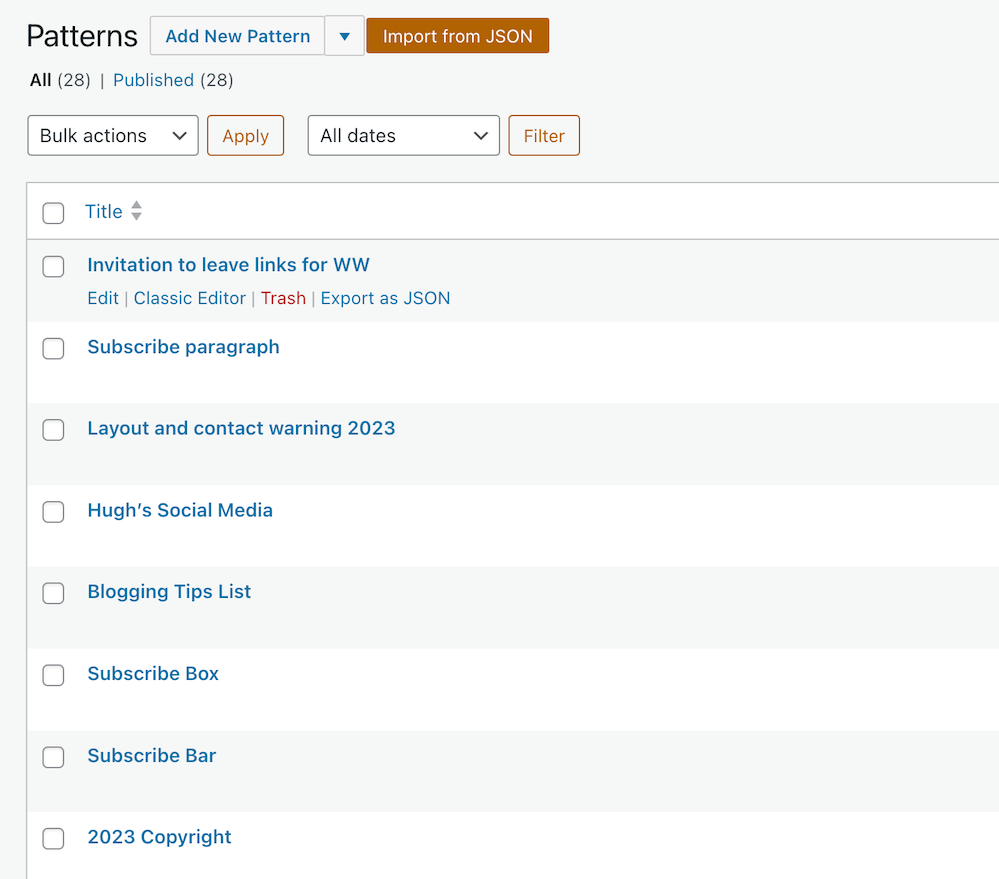
As always I learn so much for you Mr. Hugh thank you.
Good to hear. Feel free to ask any questions.
I honestly ignored it so far because I’d like to customize my newsletters’ look properly, but I haven’t found something for that matter yet
Good luck with finding something suitable for your newsletter.
Hi Hugh, I found that the patterns had replaced the reusable blocks and couldn’t work out why, so I’m pleased to see others thought the same thing. I use reusable blocks a lot and learnt the hard way about deleting one!! I had an issue with a posts et for subscribers only but managed to change the setting to everyone but it threw me for a while. The test email is one I’ve not used as yet but will do so now after reading your post. I also like the AI feedback option that is new. Have you noticed that spam comments are almost always nil now, they must have done something major to stop them getting through! Thanks again for your helpful posts 🙂
Hi Debbie. It’s an odd name to give reusable blocks, isn’t it? I don’t know why they didn’t leave them named as ‘reusable blocks.’ Who would look under ‘Patterns’ for them or when searching for them?
I do like the AI features and also use them. They help, although I never ask AI to write a whole post for me. That would make my posts look as if I’d lost my voice.
Yes, I mentioned the lack of spam in another post. It’s brilliant that they’ve fixed it. No need to close comments off because of spam anymore. But, sadly, blogger are still closing comments off. That’s frustrating when, like me, it can sometimes take weeks to get around to reading a post.
Always so useful Hugh. I haven’t been blogging on wp.com for some months, and it is so different. They have changed lot. I almost don’t recognise it.
Luckily you got our backs with your fab posts
Yes, lots of changes have occurred, mostly good changes, although it has resulted in a few bugs, especially where comments are concerned. I’ve reported those bugs to WordPress.
Thanks for all these tips, Hugh. I’d noticed the “send test email” before, when drafting a blog post, but hadn’t used it. Yes, I do use reusable blocks, so I will have to see what happens next time I create another blog. A couple of days ago, the old feature still seemed to work. Maybe these changes happen later on self-hosted websites.
I’m not sure if any of the changes to reusable blocks and where they are now stored have occurred on self-hosted blogs, Liesbet. Do you see ‘Patterns’ rather than ‘Reusable Blocks when looking for blocks?
The ‘test email’ feature is a great added feature as it acts as another way of checking everything before pushing that publish button.
Hi Hugh,
I’ll check on this when I write my next blog post. I haven’t had any time for that. It’ll be interesting to see if my theme mentions “patterns” or “reusable blocks.”
Thanks again for your helpful post Hugh. I have to think the blog post check by sending to ourself is much like the preview button? Speaking of which hadn’t been working for me for a week. That last WP huge update screwed plenty with my blog. 😦
Yes, very much like the preview button, but you can also check that the excerpt you’ve added is also correct, Debby. That’s something you can’t do with the preview option.
I’m not having any problems with my preview button on my blog. Sorry to hear you’re having lots of problems with your blog. Please do report them to WordPress.
Thanks Hugh. Believe me, I’ve been back and forth to no avail with WP support. 😦
Try the Forums. They’re much better, Debby. Not only do WordPress staff get involved, but other members of the blogging community can often help. I’ve helped quite a few people who have left questions in the forums.
Thanks. I’ve been there, rinse and repeat, lol. So far, I’m about 80% over their hurdles. 🙂
I’m really surprised. I’ve always found the forum an excellent place not only to get help with my blog, but also connecting with other likeminded bloggers.
The test email is new to me and thank you for pointing it out, Hugh. I love the patterns feature and it is especially helpful for those who use FSE themes since the footer, header, and other templates don’t automatically populate. The subscribe button definitely needs to be fixed. I thought it was my theme but when I switched themes, the mess was still there. As always, I appreciate you sharing your knowledge, Hugh.
Hi Eugi,
I’ve talked to WordPress about the subscribe button. They’re in the process of removing the email box from the subscribe templates. Now, when anybody clicks on the ‘Subscribe’ button, they’ll get the following message.
‘Cool! You are now subscribed. Now you can check your email for more details and how to manage the subscription.’
Fortunately, I’d saved my subscribe blocks as reusable blocks, so all I had to do was edit them both to remove reference to completing the email box.
You can also manage email notifications on the ‘Manage Subscriptions’ page of your blog. That’s what I do, as it’s easy to do there.
Thank you for the info, Hugh.
I definitely like the email preview as that definitely means an issues can be caught and changed in good time—that saves a lot of annoyance, I’m sure!
It certainly does. I’ve found it of great value.
The test email sounds like a good idea, Hugh. I haven’t tried it and in fact, I wasn’t aware it was there. I do make use of reusable blocks, and I did notice that they have been moved. I still find them when choosing to insert a block and by typing a few characters of their name, but the appear below the blocks.
Yes, that’s another great way of finding your reusable blocks, Dan (if you can remember what you called them). I sometimes forget.
Haha – that’s the key. I often forget.
Thanks Hugh – I have been wondering about all the new features I’ve seen popping up.
There are lots of them, although I don’t use all of them. But some of them are so good, you gotta try them out.
Hi Hugh, another very helpful post as always. 🙂
I just want to mention that it took a bit of finagling, but I can now see this post. I was already subscribed to your site in the Reader, but had to change to “Email me new posts” to view it. Since I already spend a lot of time on WordPress.com anyway, I’m not keen on receiving emails of new posts, but that’s what it took to see it. Thought I’d let you know.
Hi Jen,
I’ve noticed something new on the posts page of my blog. This post had a new icon saying ‘Subscribers only.’ None of my previous posts show this. I changed the access setting to ‘Everyone’ so that anyone can view the post. I’m not sure if ‘subscribe’ is a default setting. It’s something I’m going to look into.
This sounds similar to the issue I had at one point. The icon should only appear on the dashboard posts page if you change the “Access” setting in the post editor sidebar. Hmm…
I don’t recall selecting the ‘subscribers only’ option. So I wonder if it’s been set as the default option? I’ll check it out tomorrow.
If anything, I would think that “Everyone” would be the default. How strange!
I’m going to have a look at it today.
I also noticed WP finally has the X button available for those with Twitter accounts. I saw it just a few minutes ago on another blog. It works great!
Thanks for that. I’ll be sure to add it to my blog right now.
Always great to see your how-to posts, Hugh! “Patterns” didn’t work for me either, as you knew a few weeks ago when I chose the wrong “subscribe” button that closed off my post to comments, etc. I didn’t know about this new feature…I usually just look at the preview once I’ve saved my post, and go back and edit accordingly. I will have to try this. I will also have a look at the new blog blocks, too.
Back to the “subscribe” button. I’m not sure you’ve noticed, but the subscribe block doesn’t show the field to add an email address. It merely shows the subscribe button. I can’t test it on yours (like I tried last week, nor on mine, because I’m already subscribed). I feel that without the email field, people may hesitate to subscribe by just selecting the button. Another change to something that wasn’t broken. I feel WordPress focuses on young people with websites. I wonder if they really know their blogger demographics. Most bloggers I follow are 50+ which could obviously be a preference, but this age group seems to have issues with so many changes, which is a normal reaction. I’m all for change but WP’s abrupt changes are still head-scratchers to me. Thanks for listening and helping us bloggers each week!
Thanks for the heads up about the missing email box, Terri. I did click on the subscribe button and got told ‘Hey, you’re already subscribed!’ That’s another bug to report to them. I don’t think they’ve removed the email box as it shows on all their ‘subscribe’ templates, but I will check it out with them. I could be wrong, but I’ll let you know what they tell me. I’ve reported two other bugs recently, both of which are still with their developers, although the Happiness Engineer I’m dealing with has been very helpful.
The ‘Send test email’ option is great for checking that the excerpt for your post looks good before clicking the ‘publish’ button. If you don’t use the excerpt option, then you’ll see the first 55 words of the post. I prefer using my own excerpts, as the first 55 words usually get cut off midway and it can look odd.
Oh good point about the “send test” option! I prefer to write the excerpts too! Thanks for that, Hugh 🙂
It’s all getting a bit daunting for me, I’m still using the classic option and haven’t used any blocks. I did give it a try originally but couldn’t get the formatting as I wanted. I’ll have to bite the bullet at some point…
If you’re happy with the Classic editor, stick with it Cathy, although you may be losing out on lots of cool options only available with the block editor. There may come a day when WordPress stops supporting the Classic editor, but while they have a Classic block, I don’t think it will be anytime soon.
I will try the blocks at some point, I know it will go eventually. Thanks, Hugh.
When I was looking for my reusable blocks I was thinking how long it would take until you are posting about it… haha. Thank God, I found out where they have been. This hide-and-seek is always adventurous working with WordPress.
It is, isn’t it, Erika? They keep moving things around. Why they just didn’t leave reusable blocks as reusable blocks is anyones guess. ‘Patterns’ makes no sense to me.
I thought the same. Everything was clear… but what can we do…
I find that there is always a way. Every new road leads somewhere. It’s a matter of exploring and sometimes being surprised by what you find.
True!!
thanks for this informative post, Hugh! I did wonder what the test email was for!
It’s a great new tool from WordPress, Carol Anne. It acts as another backup to ensure everything looks right before we hit the publish button.
Thank you for these helpful tips. I wasn’t aware of them. Posts like this help me learn new features a bit at a time – which works best for me.
You’re welcome, Betty. I’m glad these posts help. I try and publish about 4 blogging tips posts a month so that readers do not get overwhelmed with all the information.