In today’s fast-paced world, there’s no doubt that time is of the essence.
As bloggers, we’re all looking for ways to streamline our workflows and get more done in less time. This is where reusable blocks on WordPress come into play.
What is a reusable block on WordPress?
It’s a block of content you can save and reuse in multiple places on your site. This means that you don’t need to recreate the same content over and over again.
They are easy to create and save you lots of time when you need to edit something that can be found all over your blog. Any changes you make to a reusable block occur wherever it appears on your blog.
Let’s say you are an author with a collection of books that you have added to a block on over 500 of your blog posts. You decide to cut the price of all or one of your books for a limited time.
You could advertise the price cut on a new blog post, but what about all those blog posts that now contain the incorrect price of your books?
Turning the current block advertising your books into a reusable block allows you to edit the block, and the changes occur on all the posts where you have inserted it.
If you’ve never created a reusable block, follow the guide below. For this demonstration, I’m using the social media block containing links to all my social media accounts and WordPress’s ‘default’ view in the images and instructions.
How to turn a block into a reusable block.
- Find the block you want to turn into a reusable block.
- Click anywhere in the block and click on the three dots (kebab menu) icon in the block’s toolbar.
- Click ‘Create Reusable block.’
- Give your reusable block a name to quickly locate it the next time you use it.
- That’s it – you’ve just created a reusable block!
- Don’t forget to click the ‘save‘ button to save your reusable block.
Are all the reusable blocks I create stored in one place?
Yes. They are stored under ‘Patterns.’
Go to ‘Patterns‘ – ‘My Patterns‘ to see a list of them.
- To add a reusable block to a post, select it from the list and place the block where you want it to appear in your post.
What can reusable blocks be used for?
Anything you like, but here are a few suggestions.
- Links to social media sites.
- Lists of your social media sites.
- An author bio.
- An author photo.
- An author bio and photo.
- Details of your books and where they can be purchased.
- Copyright notices.
- Mailing list subscription links.
- Links to posts on your blog or those of other bloggers.
- Links to other blogs you have or are a part of.
- Links to where customers can purchase your goods/services.
- Link to your blog’s ‘about’ page.
- Links to notices such as ‘How to apply to become a guest blogger on my blog.’
- Writing/photography prompt/challenge blog posts.
- A weekly/monthly feature post.
- A sentence or paragraph that you use a lot.
Can reusable blocks be edited?
Yes. You can edit a block’s title and contents by doing the following.
- Ensure you view your blog’s dashboard in the ‘Classic‘ view. When writing this post, it may not work when viewing in the ‘Default‘ view (WordPress are aware of the problem).
- On the draft page of a post, click the three dots (options button) in the top right-hand corner of the page.
- Click ‘Manage Patterns‘ in the new menu that opens.
- A page will open that lists all your reusable blocks. This is where you can edit them and send them to trash.
Warning – if you delete a block you’ve used on previous posts, it will disappear from those posts and display a notice stating that the block is no longer available. So, be careful when deleting reusable blocks.
- A page will open that lists all your reusable blocks. This is where you can edit them and send them to trash.
- Remember that any edits or updates you make to a reusable block are applied all over your blog where the block has been used.
How to edit a block.
I want to add a Mastodon button to my social media bar. To do this, I need to click on the ‘+‘ symbol after clicking on the block while in edit mode.
- A Mastodon button is now part of my reusable social media block.
- You can also convert a reusable block into a regular block by clicking on the kebab menu in the block’s toolbar and then on ‘Convert to Regular Block.’
Creating and using reusable blocks has saved me lots of time. They are simple to use and straightforward to make. I highly recommend giving them a try.
Do you use reusable blocks on your WordPress site? If so, what do you use them for? Do you have any questions about reusable blocks? Let us know in the comments section.
Layout, content, settings, and format might differ on self-hosted blogs.
This is an updated version of a post originally published on Hugh’s Views And News in 2020.
If you enjoyed this post and want more like it, enter your email address and click ‘Subscribe’ to stay up-to-date with my latest content.
Copyright @ 2024 hughsviewsandnews.com – All rights reserved.




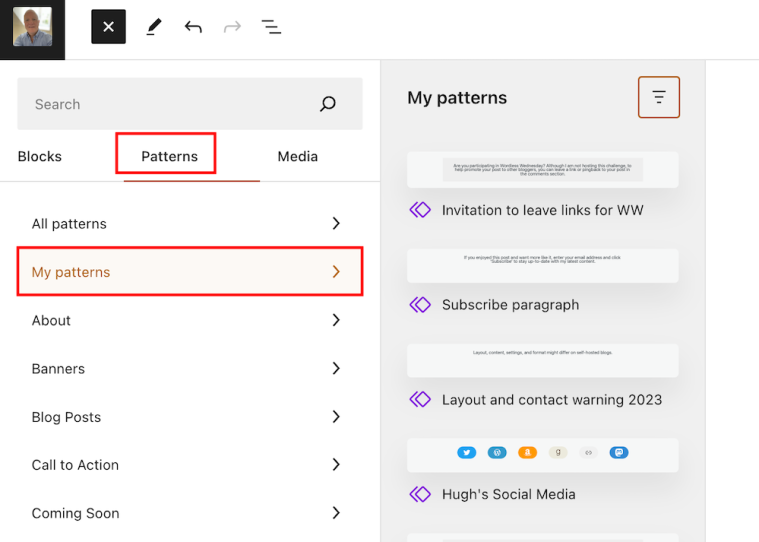
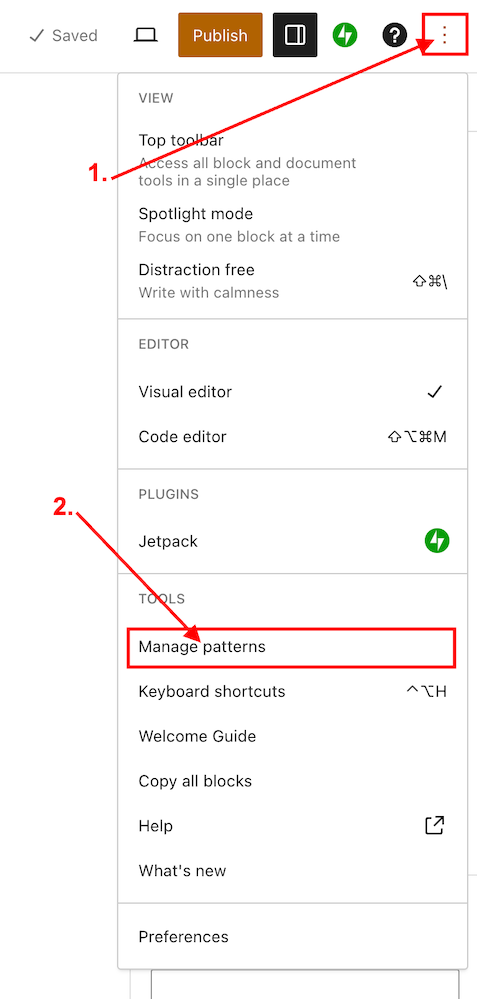
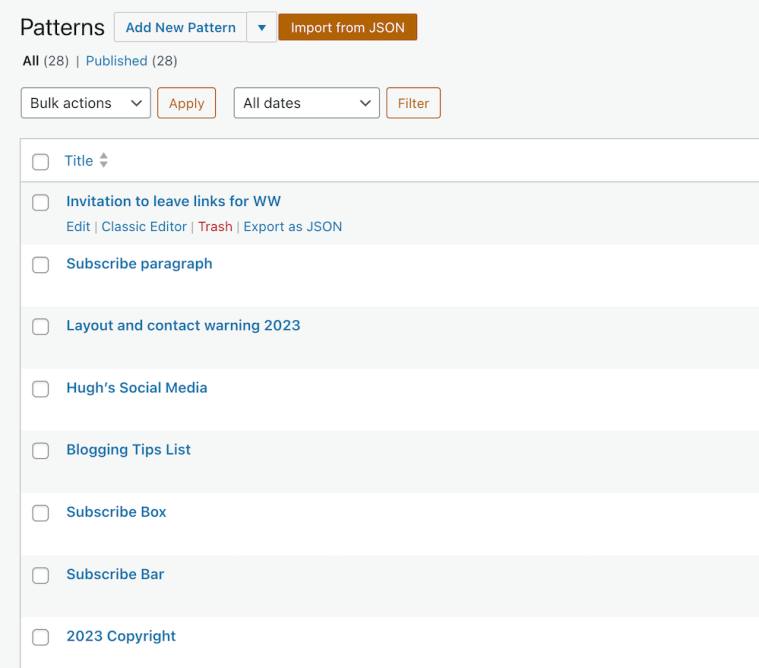



I’m having a bit of a mare with reusable blocks. The option seems to have disappeared completely. I have patterns, but not reusable blocks. The content has disappeared from my Author Social Icons reusable block and I can’t seem to recreate it.
I also want to create a reusable block for my Buy Me A Coffee button, but I can’t seem to find the option 😦
I have contacted support, but they haven’t been really helpful.
Has anyone else lost access to reusable blocks, or is it just one of my ‘death to electronic gadgets’ aura at work again?
WordPress have replaced ‘Reusable Blocks’ with ‘Synced Patterns,’ Jacqueline. It’s an icon shaped like a diamond. I checked and all my reusable blocks are under it.
Likewise, on the drop down menu of the block you want to turn into a reusable block, click on ‘Create Pattern’ to turn the block into a reusable block.
I hope that helps.
That helps hugely! I wondered where all my reusable blocks had gone 🙂
Thank you so much, Hugh. You’re far superior to WordPress support!
Glad to have been of some help, Jacqueline.
This should come in handy. Thanks for the tip, Hugh!
You’re welcome, Olga. Glad it helped.
Wow… this tip is gem! Thanks Hugh!
You’re welcome.
That is great, Hugh. I must incorporate reusable blocks onto my site. Thank you!
Please do. They’re a great asset for bloggers.
Hi Hugh, I wish to feature you on Monday on SSPS blog but am looking for your Instagram handle, do you have one? I know you’re not on FB.
Thank you, Esme. I don’t have an Instagram account. The only social media accounts I have are Twitter, Flipboard and Mastodon.
No worries Hugh. You got an honorable mention on the New post for Monday
Thanks for another fantastic tutorial Hugh. Great informational, and I am certainly creating some reuseable blocks! 🙂
I’d recommend creating one for your books, Debby. Then, when you have a book promotion, you can edit the block and the changes take place on the block wherever it is on your blog. No need being concerned with some of your blog posts having the incorrect information.
Thanks again Hugh. This was very helpful 🙂
I do use reusable blocks on my blog, for ‘Latest News’ and ‘Latest Interviews’.
Unfortunately, when I update them in the blog, they do not update across my site.
I highlighted this to WordPress, but I’m not sure they’ve fixed the problem.
Do you think if I updated the reusable blocks from the master menu it might work better?!
I always seem to manage to find the bugs…
When I update reusable blocks on any of my blog posts, before pressing the update button, I get a notice asking me if I want to save the changes I’ve made to the block, Jacqueline. If I don’t click’ save’ to that question, the block on other posts does not get updated, but it does get updated on the post I’m editing.
However, I think it best updating blocks through the ‘Manage blocks’ link (as in this post). That way, the block will then get updated everywhere. Give it a try and let me know how you get on.
Thanks, Hugh, I think you’ve solved my problem! You’re better than WordPress Help!
Thank you so much. xx
You’re welcome. Jacqueline.