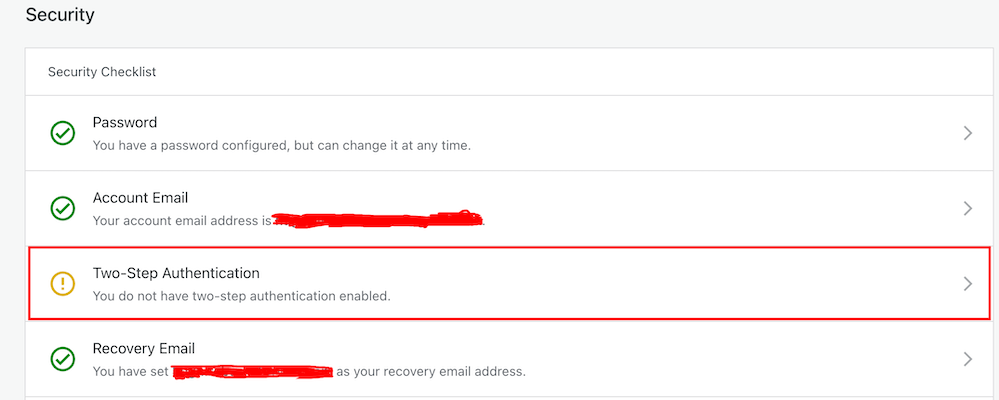You wouldn’t leave your doors unlocked if you were the last one to leave the house, would you?
Would you give a stranger the password to your online banking account?
Would you share or give a stranger the password to your blog?
Protecting your blog is just as important as protecting your home and online bank accounts, yet many bloggers share personal details about themselves on their blogs and on social media, which can be a treasure trove for scammers. Be careful what information you share.
Before sharing any information, ask yourself, ‘Would I share this information with a complete stranger?’
Although we’re all encouraged to use a strong password to protect our blogs, did you know that many blogging platforms, including WordPress, offer users an extra layer of security when it comes to protecting their blogs?
Two-factor authentication adds an extra layer of security by requiring you to enter a code or use another device in addition to your password. For example, you can use an app like Microsoft Authenticator or Google Authenticator to generate access codes for your blog.
WordPress offers users two-factor authentication security. Follow the guide below to set it up for your WordPress blog. For this example, I’m using an Apple iMac desktop computer.
How to set up two-step authentication for your WordPress blog.
- In the top right of your blog, click on your profile picture/avatar.
- Click on ‘Security‘ in the menu on the page’s left side.
- Select the ‘Two-step Authentication‘ option.
- Select which method you would like to receive the two-step passcode generated by WordPress, and click the ‘Get Started‘ button.
- Follow the onscreen instructions depending on your selected method to receive the WordPress two-step authentication passcode.
- Once enabled, logging into WordPress.com will require you to enter a unique passcode generated by an app on your mobile device or sent via text after adding your username and password.
- You will receive an email from WordPress confirming that two-step authentication has been enabled.

- That’s it! Access to your blog is now protected by an extra layer of security.
I’d recommend adding or checking that the recovery email address and recovery SMS number for your WordPress blog/account are also correct when switching on two-step authentication.
Are you making the most of Two-Step Authentication to safeguard your blog? Need guidance on setting it up? Share your best practices for securing your blog in the comments below.
Did you miss my post giving details of what plans I have for my blog in 2024? Check out my post, ‘2024: Exciting And Positive Things Happening On Hugh’s Views And News‘, for complete details.
Don’t miss out!
If you enjoyed this post and want more like it, click the ‘Subscribe’ button to stay up-to-date with my latest content.
Follow Hugh on social media. Click the buttons below.
Layout, content, settings, and format might differ on self-hosted blogs.
Copyright @ 2024 hughsviewsandnews.com – All rights reserved.