Have you noticed the three horizontal dots next to your blog posts when viewing the ‘Posts‘ page of your blog’s dashboard on WordPress? If not, you’re missing out on some useful tools that will help save you time when blogging and make your blog posts appeal to even more readers.
For the purpose of this post, I’m viewing my blog’s dashboard in ‘Default‘ view.
These three horizontal dots are known by numerous names, my favourite being a ‘Meatball Menu.’
Not sure what I’m referring to? Here’s a screenshot pointing out the meatball menu on the dashboard of the posts page of my blog.
When you click on the meatball menu against a post, the three horizontal dots change to three vertical dots (known as a kebab Menu), and nine options appear.
Let’s investigate each option.
Edit
- Click this button to edit or update a post. Useful when spotting mistakes. Don’t forget to press the Update button to save any changes you make.
View
- This button does more than just show a preview of your post. It also offers the option of previewing the post as it appears on a desktop computer, tablet and phone. You should always preview your posts before publishing them.
- The Search & Social button (at the bottom of the menu) allows you to preview your post as it appears on Facebook, Twitter (now known as X), and a Google search.
- I recommend you always preview your post first to ensure they are mobile-friendly, especially given that most people now read blog posts on tablets and phones.
Promote With Blaze
Blaze is a way to pay to have a post advertised by WordPress, putting it in front of thousands of new readers.
You can advertise a post or page on some of the millions of pages across WordPress.com and Tumblr from $5 per day. This option is not available to bloggers who have a free WordPress plan.
Stats
- Click ‘Stats‘ to check a post’s latest daily, weekly, monthly, and yearly stats.
- For some WordPress plans, you can view a post’s stats for emails opened and how many people who got the email clicked the link to view the post.
- You can also view who clicked the ‘like‘ button on the post and how often ‘like‘ has been clicked.
- Under ‘Post Likes‘, hover your mouse over any of the profile icons to display the blog name of the blogger.
- Click on an icon to view a list of that blogger’s blog posts, how many posts they have published, how many followers they have, a list of their most popular tags, and a follow button (WordPress.Com bloggers only). This is a great way to find new blogs to follow.
- If you’re already following a blogger who has clicked ‘like‘, the ‘follow‘ button will be replaced with the word ‘following.’
- To unfollow, click the ‘Following‘ button.
Comments
View all the comments that have been left on a post.
Along the top, you can view the following information for a post.
- The number of comments it has received.
- The number of comments that are pending (waiting for approval).
- The number of comments that have been approved.
- The number of comments you or WordPress have marked as spam.
- The number of comments that have been sent to the trash folder.
- Your replies to comments also show on this page.
You can also sort comments by newest first and oldest first.
With just one click, the ‘bulk edit‘ button allows you to perform a command (approve, un-approve, send to spam, send to trash). However, the ‘bulk edit‘ is only done per page, so if the post has many comments, you’ll need to bulk edit each page.
- You can also perform the following under the comments link –
- View the post.
- Approve a comment.
- Mark and send a comment to the spam folder.
- Send a comment to the trash bin.
- Like a comment.
- Edit a comment.
- Reply to a comment.
To the right of each comment is a ‘User Info‘ button. Clicking on this button reveals the following information.
- The name of the commenter’s WordPress blog.
- The commenter’s email address.
- A link to the commenter’s blog/website.
- The IP address of the commenter.
You’ll also see a ‘Block User‘ button when clicking ‘User Info.’ If you press ‘Block User,’ any further comments from that user on any of your blog posts are sent directly to your WordPress trash folder.
Share
- This neat button allows you to auto-share details of the post to the social media accounts WordPress have an auto-share facility with which you have connected to your blog.
- Click on the ‘Share Post‘ button to share the post.
- The preview button displays your post’s appearance on Facebook, Twitter (now X), LinkedIn, Mastodon, Instagram Business and Tumblr (provided you have set up auto-sharing with them).
- You can also manage all your social media auto-share connections by clicking on ‘Manage Connections.’
Copy Post
- This is my favourite of all the options on the kebab menu.
- Not only will clicking on this button duplicate your post, but the categories and tags of the post are also copied over.
- This is especially beneficial if you run a daily/weekly/monthly blog challenge, series, or promotional posts on your blog.
- It’s saved me lots of time by not copying, pasting, or redoing links, images, text, tags, and categories.
- I also use the ‘copy post‘ function for posts with the same layout (such as my ‘Wordless Wednesday’ posts.
- However, if you write excerpts for your blog posts (and I recommend you do), remember to change the excerpt before publishing the post. Otherwise, the excerpt may not make sense.
Copy Link
- A link to the post is copied to the clipboard of the device you are using. You can paste the link into an email, message, website, blog post, comment, etc.
Trash
- Clicking this button will send your post to the trash folder.
- You can reinstate the post from the trash folder if you accidentally clicked it.
Let’s wrap things up.
- There are nine hidden options available to WordPress.Com users on the page that displays their blog posts (and pages).
- The options are hidden behind a menu known as a meatball menu.
- The meatball menu opens up a kebab menu listing all available options.
- Some of the options do exactly as they say on the can.
- However, other options lead to lots more options and functions.
- The comments option has a hidden ‘Block User‘ button – great for blocking comments from spammers or those you don’t want leaving comments anymore.
- No need to copy and paste – The copy option copies an existing blog post and copies over the categories, tags and any images you have on that post, saving you lots of time.
- It’s worth checking out all the options, especially as some are time-saving functions.
I hope you have found this post useful. If you have any questions, please leave them in the comments section.
Layout, content, settings, and format might differ on self-hosted blogs.
Follow Hugh on social media. Click the buttons below.
If you enjoyed this post and want more like it, enter your email address and click ‘Subscribe’ to stay up-to-date with my latest content.
Copyright @ 2024 hughsviewsandnews.com – All rights reserved.
Discover more from Hugh's Views & News
Subscribe to get the latest posts sent to your email.

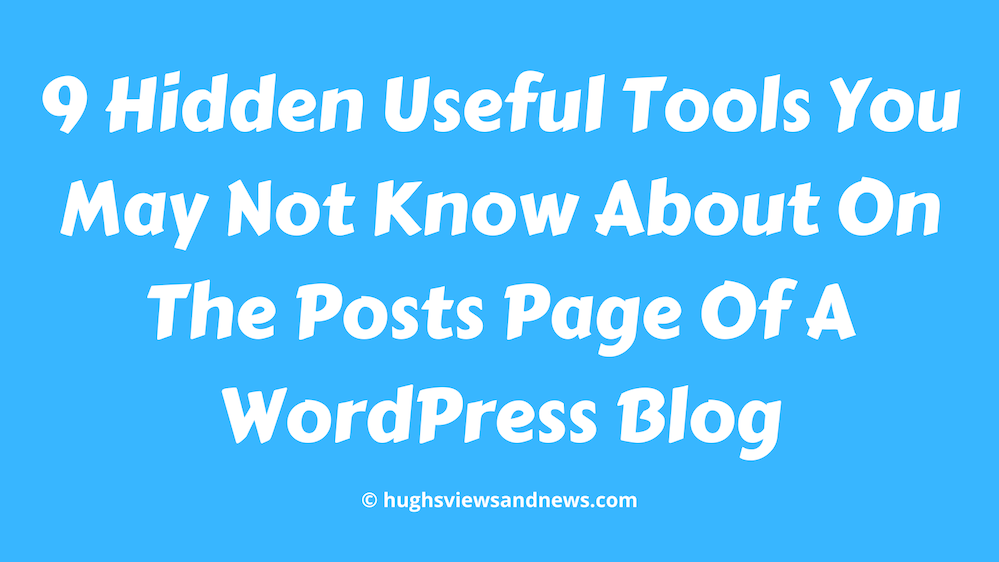
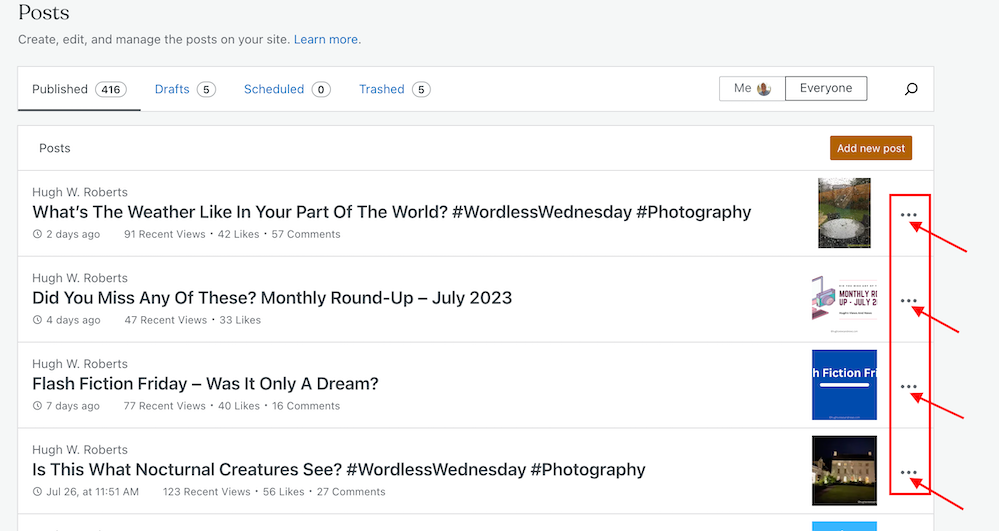
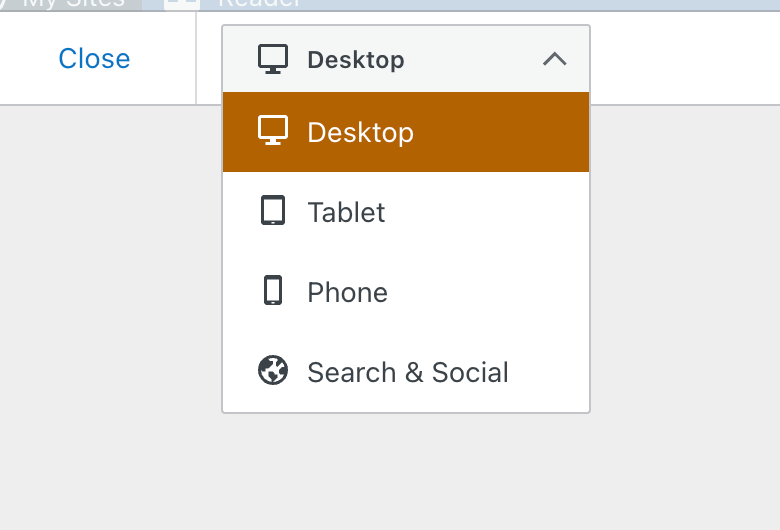
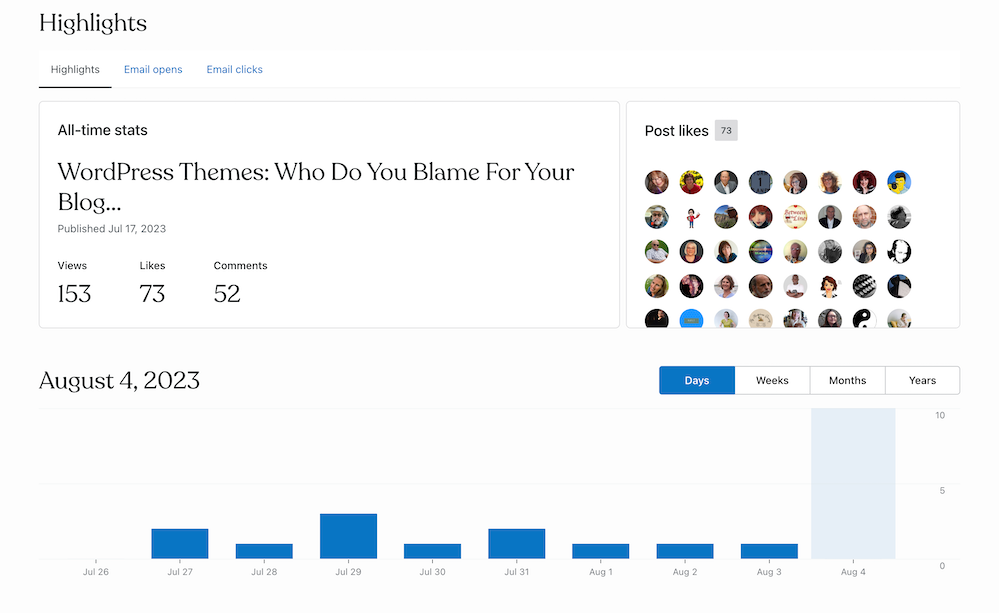
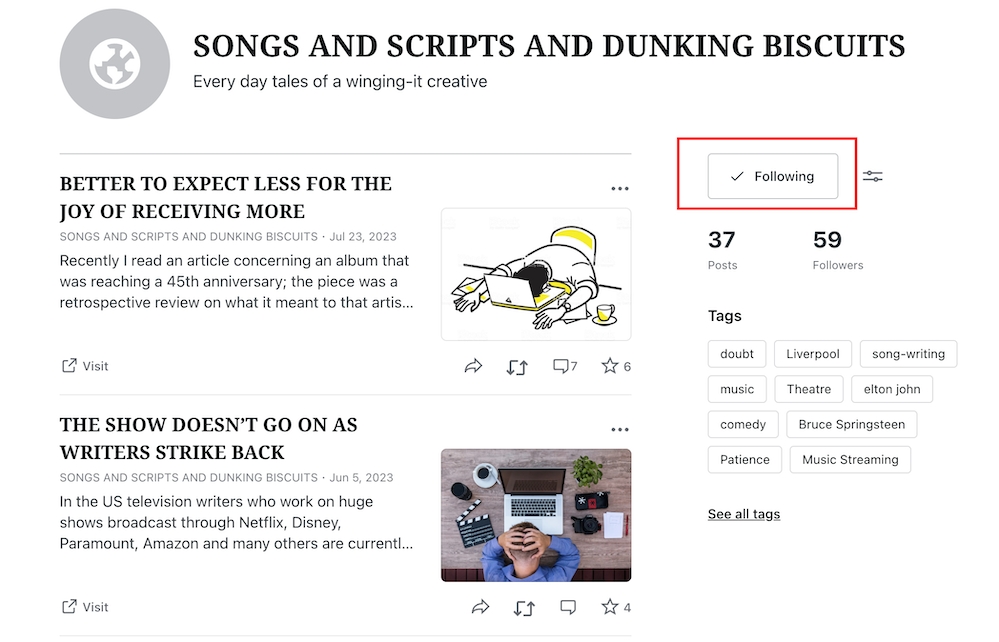
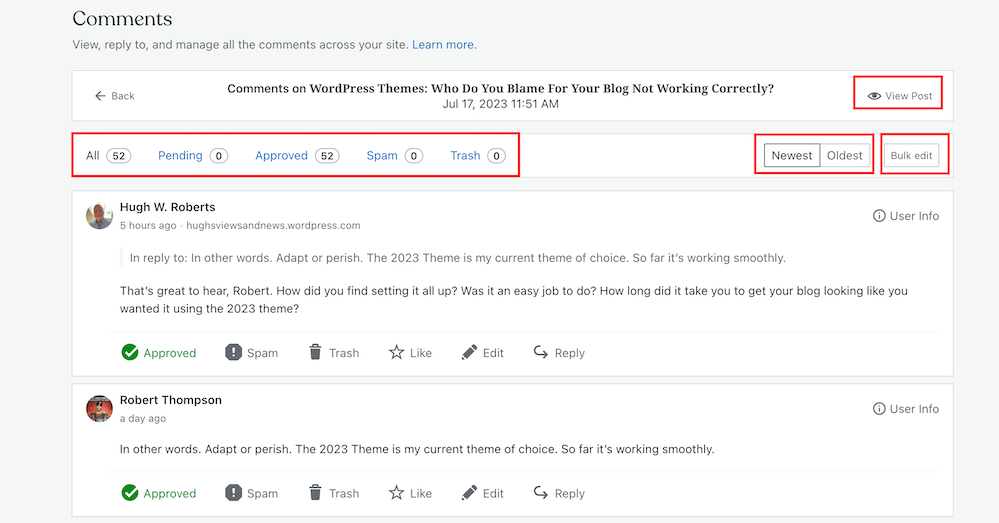
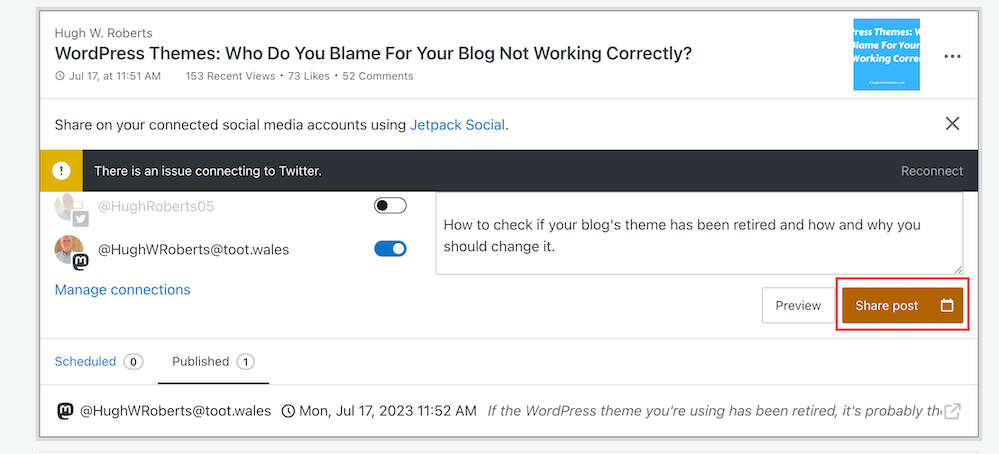
I hadn’t seen the function that enables you to learn more about the people who “like” the post. Very useful.
I’m glad it’s helped, Karen.
This caught my eye and I will have to check out the three dots, meatball menu. I have been away from my blog for many reasons but wanting to get back to a more disciplined writing life. There are many changes in the months I have been away. For good reasons I have just p ublished not mroe than 3 posts since March, like I said, lots of catching up to do. Thank you for sharing this post.
You’re welcome, and I’m glad this post has helped. There are lots of changes always taking place on WordPress. They are constantly updating the platform.
Food for thought. That ought to keep me motivated enough to check in a few times a week if not daily, j ust to make a clean sweep through spam and see what else is up. Thanks again. Michele
Wow, that’s a lot of (hidden) information, Hugh! I’ve never played around with the meatball menu. As a matter of fact, I’m not even sure I have that layout on my WordPress dashboard/blog anywhere. I’m aware of all the functions you mention, but I access them on my dashboard usually. I also have the “copy post” option, but find that the “clone post” works better for my Hemingway theme/self-hosted blog.
Self-hosted blogs can differ significantly from the guides and images I put in these posts, Liesbet. However, I do hope you guys who are self-hosted get the same tools we WordPress.Com users get. Many of these hidden tools help us blog and save us time.
Thanks for more great info Hugh. I particularly liked the ‘copy’ instruction. :)
Me too, Debby. It’s my most-used and favourite hidden tool behind the meatball and kebab menu.
Hi Hugh,
I use WordPress as a CMS only, so my blogs/websites are hosted elsewhere. That said I love to learn ways to Use WP for clients who use WordPress for their websites. I love how you lay it all out very simply. Thanks for sharing at the #SSPS
Thank you. Your feedback is brilliant and helps me a lot.
I totally love the copy post as I do repeat posts weekly and this does save me tons and tons of time and then I can just edit as needed.
Thank you for sharing your links with us at #273 SSPS Linky. See you again next week.
The ‘copy post’ function is my favourite of all the tools available behind those three dots, Esme. It’s saved me so much time.
As always, helpful information Hugh. :)
You’re welcome, Debby.
I will have to bookmark this for future reference, Hugh! A lot to learn and use. Excellent tips with images are so helpful. I really need to use the block editor for this post page (I still like the old dashboard, LOL). I like the copy post feature you shared, especially for Wordless Wednesday! With some advice, I changed my theme to Apostrophe 2 which seems to perform nicely. I know you use Tenaz and both Eugi and Colleen recommend it as well. Apostrophe 2 features a few posts first but doesn’t seem to feature the latest one. Hmmm. Always something to do. Thanks again for your in-depth research and advice for us bloggers!
Both the default and classic views of the dashboard have their advantages and disadvantages, Terri. I switch between the two, but I’ve found that the default view has a lot more useful tools.
I’m still using the Classic theme Toujours on my blog. I haven’t jumped ship to a FSE theme yet. Toujours is still an active Classic theme, so WordPress still supports it, but at some stage, I’m sure they will retire it as they try to persuade us to switch to FSE themes.
All these themes differ in what they do and do not offer. It’s a matter of finding one that works best for you. I like Toujours because it offers a righthand widget bar. I will jump ship at some stage, but I will take a blogging break when I do.
After I read your post, I dug deeper into my new theme and easily adjusted the keyword for the featured content, Hugh. Apostrophe 2 has the right sidebar and its easy to set up. Yes I changed mine on my short blog break :)
Terri, the Classic themes are much easier to set up than the FSE themes (from what I hear). I like your theme a lot. And the colours on your Sunday Still post are also lovely.
I think a change of theme always gives a blog a fresh look. I do not like keeping the same theme, as it makes a blog look stale and outdated.
That makes sense about the themes! Thanks, Hugh!
Thanks as always Hugh.
What I found most interesting here, under the Stats section, was the click rate, once an email has been opened. My email opens are high, but the clicks once the email is opened is very low, at about 14% average on my last two posts (it doesn’t show the details on older posts). Could my headings be so uninteresting that so few readers want to go further?
However, what was also interesting is on my last blog only 3 people clicked on the link, but 6 people clicked a ‘like’. If I’m reading this correctly, 3 readers clicked a ‘like’ without reading the blog.
The titles of blog posts are so important, Paul. They need to entice a reader to click the link. It’s one of the reasons why I use a free Headline Analyser for most of my blog post titles. It helps.
Don’t forget that on the WordPress Reader, people can click the ‘like’ button without even opening your post. Some bloggers click the ‘like’ button on hundreds of posts to get noticed. It’s one of the flaws of WordPress. Other readers have admitted that they click ‘like’ without reading the post because they believe it supports the blogger who wrote it. That one has always had me scratching my head, and I’ve had many a debate about it on my blog.
When I posted my last blog, within less than 2 minutes someone – a subscriber – had clicked a like. I knew immediately she couldn’t have read the blog. The irony is, the blog was about people clicking more likes on a comment I made on an article I read recently, than for the article itself, indicating more people had read my comment and not bothered with the article. My subscriber like had proved my point without even realising it!
It happens to me too, Paul. And it’s usually the same bloggers that do it. It’s as if they are always online, waiting to pounce on me when I publish a post. They’d probably press ‘like’ on anything I publish.
I’ve been tempted to publish a blog post that says nothing but ‘Please do not press the ‘like’ button on this post,’ but I haven’t had the courage to do yet.
Thank you for the info, Hugh. I’ve not used Blaze and have no interest in it. Colleen and I have helped each other in setting up our FSE themes. I finally figured out Tenaz, which I found to be complicated at first but now it’s functioning smoothly. The programmer for Tenaz must be a genius.
Hi Eugi, so pleased to hear that you got the FSE themes sorted and that you and Colleen helped each other.
Support from fellow bloggers is the beauty of the WP community, Hugh.
I agree, Eugi.
You are the expert on all things WordPress, Hugh. Maybe we can employ you as one of their happiness engineers.
I’m sticking to retirement, Pete. Although I do enjoy writing and sharing these types of posts.
I was wondering what that Blaze option was- do you think it helps? I’m always so leery of those promotions!
Two other commentators have said using Blaze did not help them. It’s not something I’m interested in trying, but there could be bloggers who have tried it and found it successful.
Great info! Did you try Blaze? I did once but that was a complete failure. They charge for “impressions”, not for “clicks”, so we end up paying even when the ad is shown but ignored. Didn’t help at all, to be honest. 😅
No, I’ve not tried Blaze, Joey. It’s not something I’m interested in trying, but thank you for your feedback on using it.
I tried to insert an image. LOL! I guess you can’t do that anymore?
It can be done.
There’s a huge visual difference between Self Hosted and WordPress.org hosted WordPress blog admin panels. (I use both wp.org for my portal and macsopinion.com as my main self-hosted ones)
Everything you point out you can do in the self-hosted versions except the stats which I have to use Jetpack for.
The visual difference is that the self-hosted admin section for ‘All Posts’ looks like it did several years ago. I guess they haven’t upgraded the styling for it to look like the WP.org admin style.
I used Blaze. I paid out of pocket to test it out and I was very disappointed in the results. I did a review a few months ago on my blog about the experience. The TLDR of it all is that I will never use it again. You’d be better off using Google Ads.
Yes, that’s why I always add the following paragraph to all my posts when they’re about how WordPress works –
Layout, content, settings, and format might differ on self-hosted blogs.
Unfortunately, most of my posts about the workings of WordPress won’t help those with self-hosted blogs, but I know there is information out there that may help.
WordPress users can also switch their blog’s dashboard between the default and classic views (how WordPress used to look before the Block editor). The Jetpack app shows the default view.
Thank you for your experience with using Blaze. I’ve heard similar about Facebook and Twitter ads. However, some people have reported success using them.
Where in Jetpack can you choose between classic and default? I don’t see that anywhere? Probably a WP.org thing.
Click the pingback link (Default) in this post, and it will take you to a post that details where WordPress Users can switch between Default and Classic view.
I cannot believe that I never paid attention to those three dots although I knew they were there. I must have been too busy getting my posts done. So, your post was more than helpful. If you need to know something about a particular post this is the perfect tool. Thank you, Hugh!
Glad this helped, Erika. WordPress has many hidden tools, which I’ll discuss in more posts.
Fantastic!
Thanks for sharing a wealth of information.
It’s always nice to know what’s behind dots, etc. before clicking on them.
Your explanations are definitely thorough.
You’re welcome. WordPress has many hidden features. I’ll be writing about more of them soon.
Thanks for this info. I didn’t know how to use those.
You’re welcome, Phil. I’m glad this post has helped.
How interesting, Hugh. Thanks for the information. I finally got both blogs back on FSE themes that work. I used Byrne for my author blog and Payton for WordCraftPoetry. I think the Tenaz theme had some kinks. It’s all good and a great learning experience. Happy Monday to you!
Hi Colleen. So pleased to hear you finally got it all sorted out.
I’m looking forward to diving into the FSE themes, although I will take a blogging break to get it all sorted. It’ll help take away the pressure.
Hugh,
I have a long-standing problem, when reading other people’s blogs. I have no problems reading or commenting on other people’s blogs, but when I try to ‘Like’ the posts on several blogs (including yours) nothing happens. This problem is very annoying, and I wish there were a solution.
That’s a problem most WordPress have with the ‘like’ button, Anoka. I believe it happens to those still using one of the WordPress classic themes for their blog. As WordPress is gradually retiring many of the Classic themes, it’s not something they will fix.
I find that it works if you attempt to click the ‘like’ button a second time or after refreshing the page.