Have you come across any of these 7 simple blogging mistakes I’ve recently come across? Or are you making any of these mistakes? If so, they’re simple to fix.
1. Not giving readers enough ‘white’ space.
What is ‘white’ space? It’s the break between paragraphs that helps give the eyes a bit of a rest, making reading your blog post more comfortable.
Opening a blog post and being faced with vast blocks of paragraphs isn’t an attractive look unless you enjoy looking at brick walls that have no top or bottom.
How to fix the problem.
Split your paragraphs up, so they contain no more than four sentences. This gives visitors a more comfortable read.
Inserting images between paragraphs is also considered ‘white’ space. Your blog post will look more inviting to read.
2. Not adding a link to the next part of a post/story.
Have you ever wondered why some parts of a blog post don’t do as well as previous parts?
I recently read the first part of a short story split up into several parts because of its length. However, there was no link to part two, so I had to hunt the post down. I had to do the same for the next four parts.
Given that many readers have limited time, not all of them will be like me and hunt down the next part of a blog post.
How to fix the problem
When you publish a blog post you’re splitting into parts, go back to the last part and, at the bottom of the post, add a pingback to the next part. Then, readers can click through to the next part after finishing reading the part they’ve just read.
You can also add pingbacks to previous parts at the beginning of a post.
3. Creating pingbacks to the ‘home’ page of a blog
Have you ever wondered why somebody has not thanked you for linking to one of their blog posts? It’s probably because you’ve linked to the ‘home’ page of their blog.
When creating a pingback to the ‘home’ page of a WordPress blog, no notification is sent. Therefore, the owner of the blog may be unaware that you’ve linked to their blog.
How to fix the problem
Don’t create pingbacks or links to the ‘home’ page of any blog. Always create them to a blog post (unless it’s the home page).
Not sure what the ‘home’ page of a blog is? Most bloggers have a link to their ‘home’ page on the menubar of their blog. Click on mine and, in the comments, tell me what the ‘home’ page of my blog is.
4. Allowing WordPress to close down your blog post when clicking on pingbacks.
Do you get frustrated when you click on a pingback, and the new page opens in the same window as the post you’re reading?
Okay, you could click the back button to go back to the post you were reading, but how many of us do that?
If the pingbacks you have created open in the same window as the blog post they’re on, you could be missing out on people sharing or leaving a comment on your post. And how many of those people will click on any more pingbacks on your posts, knowing they’re going to lose the page they’re reading?
How to fix the problem
Ensure you tick the ‘open in new tab‘ box when creating pingbacks.
Not sure where to find the ‘open in new tab‘ box? My post ‘How To Create A Pingback On A WordPress Blog‘ gives full details.
5. Inserting full HTTP addresses in the body of blog posts
We’ve all seen them, haven’t we? And we probably have all inserted them in blog posts or on websites before learning about pingbacks.
Not only do full HTTP addresses make blog posts look untidy, but they also make blog posts uninviting to read, especially if there are lots of them.
How to fix the problem
Create a pingback to the page or website you’re linking to instead of inserting the full HTTP address. The pingback can be one word in your post or even a whole sentence and looks much better than seeing the full HTTP address.
Not sure how to create a pingback? My post ‘How To Create A Pingback On A WordPress Blog‘ gives full details.

6. Not categorising blog posts
Imagine going into a library and finding none of the books are categorised. Instead of going to the history section to find a book on the six wives of Henry VIII, you have to hunt through all the books in the library to find it.
Now imagine somebody coming to your blog to find a recipe for chocolate chip cookies, only to find there are no categories. You’ve filed every blog post under ‘uncategorised,’ and there are hundreds of posts to look through.
A blog with no categorised posts looks messy. It gives the impression that the owner doesn’t care about it or anyone who visits looking for information.
According to Janice Wald of MostlyBlogging.Com, you should always categorise blog posts. Janice says, ‘Too many bloggers overlook this simple tip that can result in benefits for both you and your readers. Picking a category results in more traffic for you and a boost in readability for your blog visitors.’
How to fix the problem
Categorise all your blog posts to make it easier for visitors to find what they’re looking for. My blog post ‘How To Make Categorising And Tagging Blog Posts More Powerful‘ gives full details on creating categories and subcategories.
7. Using incorrect colour combinations
I recently came across some blog posts where the owners had made it difficult for visitors to read all or parts of their posts.
One blogger had a dark green background and was using black font. I could hardly read any of their posts.
Another blogger had coloured the blocks on their post dark blue and changed the colour of the font to dark green. While the rest of the post was easy to read, the colour combination they’d used in the blocks spoilt my enjoyment of the post because I couldn’t read them.
Which one of these is more easy to read?
Can you read this?
Can you read this?
How to fix the problem
The best colour combination is a white background with black font.
If you want to change the background and font colour in your blog posts (or in blocks), make sure the colour combinations are suitable for visitors to read. Preview the post first before publishing it. If you can’t read it, then nobody can.
If you’re unsure which colour combinations to use, stick to using a white background with black font.
What are the most common simple blogging mistakes you keep coming across? Join the discussion and leave details in the comments.
Layout, content, and format might differ on self-hosted blogs.
Looking for more blogging tips from Hugh? Check these out.
How To Write The Perfect Titles For All Your Blog Posts #BloggingTips
Do you know how many more people read the titles of your blog posts than read the contents of your posts? Once you know, you’ll want to write better titles for all your blog posts. Let me show you how.
Copyright © 2021 hughsviewsandnews.com – All rights reserved.

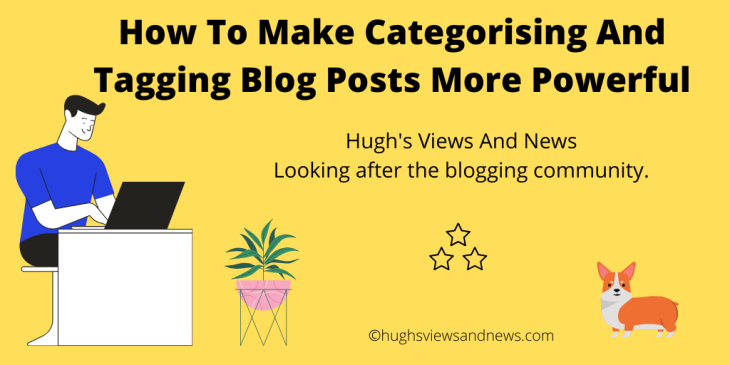
Thank you for this helpful tips!
You’re welcome.
Helpful reminders to turn good blogs into outstanding blogs. Thanks.
You’re welcome, Aletha.
Great post Hugh! We all need both new tips and reminders from time to time.
I agree. Yes, we do. Thanks so much.
Hi Hugh. My first comment got lost somewhere, so I’m hoping this one goes through. Anyway, great tips as usual! I really like how you emphasized the use of white space. If I see a dense bunch of copy when I open a blog post, I’ll often click away.
I also liked the tip about adding the links to the next instalments of an ongoing story. I don’t know which blog you were referring to, but I added links to my five-part short story, Lost and Found, as soon as I read your tip. Thanks!
Hi Janis, you’ll find your last comment (and my reply) on my blog post, How To Create A Pingback On A WordPress Blog. I hope you can see it there.
I’m glad the tip about adding pingbacks to previous posts when split into parts has helped. It certainly helps readers instead of having to hunt down the next part of a post.
Great tips as always, especially about the colours. My eyes are not the best, so when I look at a blog with red letters on a black bacground, or navy blue on green, I have to give up after a few sentences. They might think it looks ‘snappy’, but it is just a chore to read.
Best wishes, Pete.
I’m with you, Pete. Pleased to say that the first blogger I mentioned has changed their posts to a white background with black font. The other blogger wasn’t very impressed with me that I could not read the text in some of the blocks on her post. Still, I’m glad I tried.
Loved this post Hugh. I think the only one I have real problems with is the Categories and Tagging. I’m going to read your article on them now!
Thank you. Categories and tags are essential parts of having a blog. Don’t hesitate to come back if you have any questions about them.
Thank you my lovely, that’s much appreciated.
Excellent advice, thank you 🙂
You’re welcome. I’m glad it has helped.
Thanks for the heads up,it’s was very helpful
You’re welcome.
Hi, Hugh – Thank you for these excellent reminders. I agree that they are all essential. Especially important for me is for bloggers to watch the dark colour combinations or the hard-to-read fonts. That definitely makes blog reading more difficult which is never a good start.
Thanks again!
I’m never sure why some bloggers insist on using dark backgrounds with dark fonts, Donna. I can only assume they have super eyesight and can see every word clearly when they preview their posts. I’ve mentioned it to some bloggers, sometimes with not very nice replies.
And you’re welcome. I enjoy sharing all these tips with you all.
Not very nice replies? I’m so sorry to hear that. Another great blogging tip is to reread before pressing send! 😀
I agree, Donna. I just made that made mistake and had to go back and delete my reply. Fortunately, it was on my own blog, so I could do it.
Reblogged this on The Reluctant Poet and commented:
This may help you???
Oh, god, once again I’m reminded I still haven’t done the categorising thing on my blog. I really, really must. I’ll look back to your post about how to do it – may have to shout for help, though! 🙂
I’m always here for you, Mary.
Thank you!
Reblogged this on Author Don Massenzio and commented:
Check out this very helpful post from Hugh Roberts’ blog titled: Are You Making Any Of These 7 Simple Blogging Mistakes?
You always have good advice for novice and not-so-novice bloggers, Hugh.
I’ve learned so much of this from other bloggers, Norah. And, of course, I enjoy sharing these tips with all of you.
We do all learn from each other, Hugh.
This is a very useful post Hugh. Thanks
I’m glad it’s helped, Sadje. Most are only minor mistakes but they can make all the difference.
Yes they can. I’ve saved your post for future reference. Thanks
Your advice is always welcomed to new and veteran bloggers alike, Hugh! Fortunately, I have overcome these struggles you describe, but there are a few more I encounter. As host of Sunday Stills, I always intend to make a real connection, and when I don’t know their name, it’s a little frustrating. Or when the blogger has NO sharing buttons.
I think my biggest pet peeve, especially for a photo challenge is when some bloggers just post a photo with no explanation, nothing. This is not Instagram (and I don’t like that either when there is no description). If you are going to blog, write a little something about your beautiful image, right? I know this may be different with Wordless Wednesday posts, but a small explanation is really helpful and engaging.
And speaking of learning something new, Becky B just shared a post with the list of links in column format! We all learn something from one another and this makes for a fun and wonderful blogging community! Keep up the good advice and tips, Hugh!
I get what you say about those bloggers who don’t give visitors their name or a name by which they would like to be addressed, Terri. Adding a name in a comment makes all the difference because it makes us look friendly and welcoming. I don’t spend much time hunting down a name if I can’t find one quickly. I think it’s something every blogger should have in the opening few lines of paragraphs of their ‘about me’ page.
I love the reasoning behind Wordless Wednesday because it gives photos and images the chance to tell the story. I don’t understand why some bloggers insist on lots and lots of text and paragraphs if they’ve titled their post Wordless Wednesday. To me, that’s defeating the object of what Wordless Wednesday is all about, but I agree that a little information about the image should be given in the caption area of each photo.
That column format sounds as if it were done using the column or table blocks. I used the column block for the first time recently and will probably start using it some more.
Great tips again, Hugh. To tell from them, I am not doing bad. Actually simple things but tricky for those who are not aware. I never forgot to click on “open in a new window” at the classic editor. With the new one, I often forget… but at least, I knew… lol
I wonder why you sometimes forget to tick that box when using the Block editor, Erika? It’s something I seem to automatically do, although sometimes gremlins seem to untick the box. Well, I’m blaming it on them anyway.
LOL! I don’t know. I asked myself the same thing. I think first I overlooked it since I was used to a different routinge with the classic editor and I have not gotten it into a new routing… but working on it… lol!! And maybe you are right. Perhaps the box is not there at times, now that you say it. That could be true too.
For me, I know I always tick the box, but when a post goes live, some of the ‘open in new tab’ links don’t work, and I have to go back and retick them. Well, that’s my reasoning behind the problem. 😁
Haha! We need at least any explanation… lol
Hi Hugh, I always learn at least one new gem from your posts. One question: will the owner see a pingback if I link to their “About page?” One challenge (mistake?) I come across is trying to hunt down the actual name of the owner of the blog when I meet a new blogger. Sometimes I have to scroll through a few posts on their site looking for clues and whether someone else has commented using their name. Thank you for an informative post.
Hi Erika, I’m so pleased this post has helped.
In answer to your question, if the ‘about me’ page is not the ‘home’ page of the blog, then the pingback will work, and they will get a notification. It’s always best to check what is the ‘home’ page before creating any pingbacks. It’s better to link to a post with something to do with your post because actual posts tend not to be a blog’s home page.
And I know what you mean by trying to find out the name of a blogger. Even if they don’t want to give their real name, at least give readers a name by which they can be called. I think most of us believe that it comes over as more friendly when being able to use a name in a comment.
thanks for all those useful tips!
You’re welcome, Jim.
Hugh, ‘open in new tab’ is my take-a-way today. Paging back is a pain and I had not realized there was a fix for it. Thanks!
I’m glad you’ve learned a new tip from this post, Suzanne. I added this one because if I click on a pingback and it opens up on the page, I seldom page back to the original post.
Great advice as always Hugh 💜💜
I’m glad it helps, Willow. I love sharing all these tips with you all.
You are a great help Hugh.