What are tags and categories?
How do they work?
What are the best tags and categories to use on a blog post?
How do you make the categories and tags you’re using on your blog posts more influential?
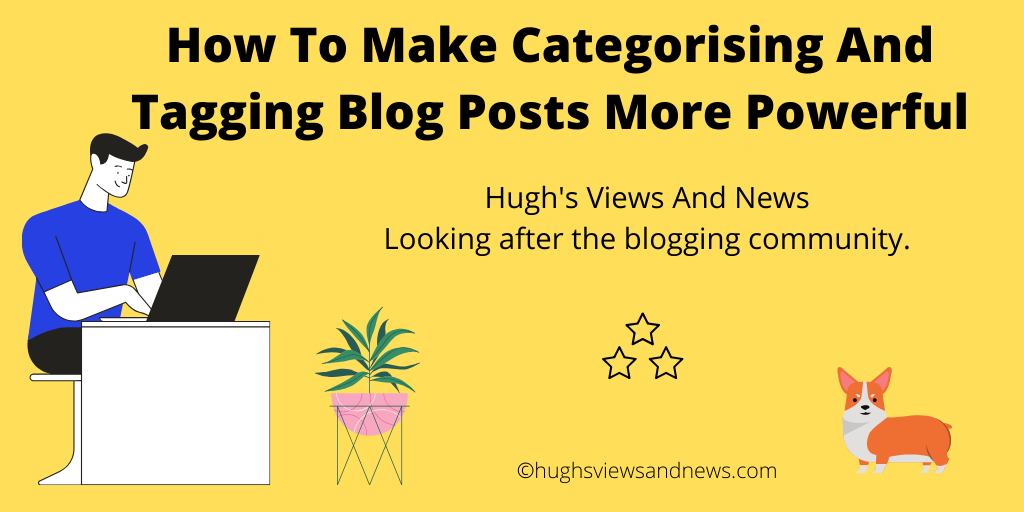
WordPress offers two different ways to organise blog posts; Categories and Tags. And every blogger should be using them.
What are categories?
Categories act like groups where blog posts that have a connection with each other are stored.
For example, if you’re a travel blogger, you could have a category called The United Kingdom, of which you could list the sub-categories – Scotland, Wales, England and Northern Ireland.
Every blog post should have at least one category.
Categories are important because they make finding specific blog posts easier to find for visitors to your blog (especially first-time visitors).
Let’s say I’ve just read a blog post you published about your Grandmother’s recipe for the world’s best apple pie.
I want to find out if you’ve published other recipes for pies, and search for a recipe category.
Unfortunately, you don’t have one, or you don’t categorise any of your posts (so they all fall under ‘uncategorised’).
I could search for the information (if you have a search bar on your blog), but I want to check out all your pie recipe posts, not just one.
The only option I now have is to scroll through all your posts looking for pie recipes that may interest me.
I don’t have enough time to do that, so I’ll probably search for pie recipes elsewhere.
It’s likely that I’ll never return to visit your blog because you don’t categorise your blog posts.
Adding a category to your blog post is simple to do.
How to add a category to your blog post
- While drafting a blog post, you’ll see a toolbar on the righthand side of the page.
- This is where you can add categories.

For more information about adding categories to your blog, click here.
It’s also a good idea to do some housekeeping of the categories you have on your blog.
For example, delete categories that are no longer being used. Update categories and give them a new name if you think something works better.
How to maintain the categories on your blog
- On the dashboard of your blog, click on Manage and Settings.
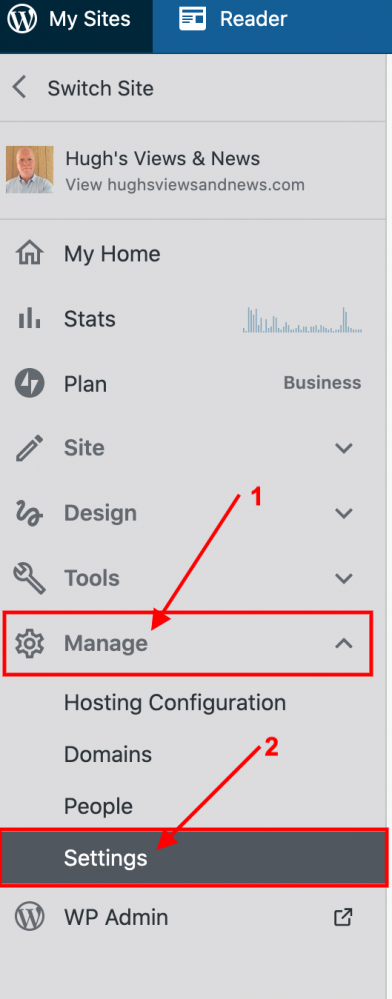
- On the Settings page, click on Writing.

- Click anywhere inside the ‘Categories‘ box.

- A page will appear showing all the categories you have and how many blog posts are stored under each one.

Any sub-categories will show under each category.
- To edit, delete, view posts or set a category as your default category, click on the three vertical dots next to the number.

You may have noticed in one of the above images that I have set my default category to ‘uncategorised.’ Doing this makes it easy for me to search for any blog posts I’ve not categorised.
What about adding tags?
Like categories, tags can be added to blog posts in the toolbar that appears on the right hand side of a draft post.

Generally, tags do not need to have a connection with each other but, when used correctly, can generate lots of extra traffic to a blog post.
Tags act as the keywords you think somebody would add to the WordPress search bar when looking for specific blog posts.
For example, somebody searching for blogging tips may add ‘blogging’, ‘blogging tips’, blogging advice’ blogging help’ in the search bar.
When adding tags to your blog post, think of words you would use if searching for the post.
Check out the tags I’ve added for this blog post. They appear at the end of the post.
Each tag should be separated with a comma or by pushing ‘Enter’ on your keyboard.
Important information – Did you know this…?
The cardinal rule of tagging on WordPress.com is you should never add more than a total of 15 tags and categories (combined) to your post; otherwise, it won’t show up in the WordPress Reader.
This cap is used to keep out spam blogs — it means that you need to ensure that your tags are only those that are most relevant to your post.
Don’t tag your blog post with words that have nothing to do with the subject of the post.
15 tags is still a lot, but you don’t need to use all of them.
As a general rule, I add no more than three categories and between six and eight tags to my blog posts.
Tags containing more than one word (such as ‘Blogging tips’) act as one tag word.
As with categories, it’s essential to also do some housekeeping of the tags you’ve used on your blog.
How to delete and update tags
- As we did earlier with categories, on the dashboard of your blog, click on Manage and Settings.
- On the Settings page, click on Writing and then on the ‘Tags‘ box.

- A page will appear showing all of your tags and how many blog posts contain each tag.
- To edit, delete, and views posts containing a tag word, click on the three vertical dots next to the number.

Conclusion
- All blog posts should be categorised and tagged.
- Categorising and tagging your blog posts makes your blog user-friendly. As a result, people are likely to keep coming back.
- Not categorising your blog posts means they get mixed up and not easy to sort through.
- If you don’t categorise your blog posts, how will people find them?
- When tagging posts, think of keywords that other people will use when searching for your blog post.
- Don’t use tag-words that have nothing to do with the subject of your blog post.
- WordPress users – Never add more than 15 tags and categories (combined) to your posts, otherwise they won’t show up on the WordPress Reader.
- Remember to perform regular housekeeping of categories and tags on your blog. Keep them tidy and in order.
- Adding the right tags to your blog posts will result in more readers finding them. More readers means higher stats, more comments and new followers.
What about you?
- Do you have any tips for adding categories and tags to your blog posts?
- Do you have any rules for how many tags and categories you add?
- Do you categorise and add tags to all your blog posts? If not, why not?
- Which tags-words work best for you?
- Is there anything you’d like to add about adding categories and tags to blog posts that I’ve not mentioned?
Join the discussion by leaving me a comment that I can respond to with more than just a ‘thank you.’
Did you enjoy reading this post? Then you may also like…
Why Every Blogger Should Have An About Me Page On Their Blog
The ‘About me’ page of a blog is one of the most visited pages of any blog. This is why every blogger should have one. But what information should it contain?
How To Stop Feeling Guilty Or Stressed Out About Blogging
Does blogging make you feel guilty or stress you out? This is how I changed the way I blogged so that I could stop worrying about feeling guilty or getting stressed out about blogging.
Layout, content, settings, and format might differ on self-hosted blogs.
Follow Hugh on social media. Click the buttons below.
Hi Hugh- I have a question I’m really confused with. So I have another blog now- mywellnessbasket.net ( I also have The Many Hats of an Orthodox Mom) and I’m really hoping to make it successful so I’m reading a ton and watching videos and I read all sorts of things in a bloggers support group I’m in. They say tagging is not the thing to do. That it’s actually a bad thing. And they all seem to agree. I’m so confused. The only thing I can come up with is there a difference between this WordPress and the paid WordPress which I’m on for my new blog. Is that the difference? Or do you think tagging is important for both and then do you have any idea why they would have a different opinion?
Hi Carol. Thanks for your question about tagging.
The tagging of blog posts is essential. If you want other bloggers to find your post, tags are crucial. For example, if I’m looking for blog posts about writing, I’d add the tags, writing, writing tips, help with writing, etc. The search results would come back with blog posts that have used those tags.
However, keywords are also important, especially for search results on SEO, such as Google and Bing. Keywords are like tags, but they’re included in the title and body of the post.
I recommend always adding tags, but no more than 15 categories and tags combined; otherwise, your post could be marked as spam by WordPress and not show up on the reader.
Does that help?
Thank you. I think so. I just can’t understand why she was so adamant against them. But I will go back to tagging!
Hugh I’m having trouble. I go to settings and click on writing but I see nothing that allows me to see categories here. My dashboard doesn’t seem to look the same. Can I not have subcategories unless I have a paid account? That’s what I’m wondering….
The dashboard has changed since I wrote and published that post. I need to update the post.
Categories and Tags are now under Posts on the menu of your blog’s dashboard. Let me know if you have trouble finding them, and I’ll include a screenshot.
Up early today and found this, thanks for putting on Twitter. I’m having a revamp of my blog site in the next week or two and will be going through most; if not all, of your tips.
Great help, thanks Hugh.
You’re welcome, Paul. I always find this time of the year is great to revamp and do lots of housekeeping on the blog. I hope my tips all help.
Thank you for the tips.
I have always wanted to add sub categories but didn’t know how .
I have a question a out tags. At first, I used to use a space between words for my tags like “blogging tips”
Then I saw on some blogs that people didn’t use spaces making it look like “bloggingtips”. I am still doing it this way.
Which method is correct?
After almost 3years of blogging I am still confused.
Please help.
Both methods are correct. However, most people combine words to make one tag to save on the number of tags they can use. The cardinal rule of tagging on WordPress.com is you should never add more than a total of 15 tags and categories (combined) to your post; otherwise, it won’t show up in the WordPress Reader. I tend to combine my tags (so I use #bloggingtips) as I believe that is what people will use when searching for blogging tips.
Thank you.
That makes things very clear.
I will keep bothering you with more questions if I may.
Absolutely. I’m always happy to help.
Hugh, that’s great, thanks for the advice. I played around a bit and found that you can have sub-categories of sub-categories, if you want or need it. I didn’t see to how many levels it can be taken. I think we’ll stay with going down, just the one level. I have started following you, so that I can take advantage of your wise words.
You’re welcome, Clive. You’ll find lots more of my blogging tips posts under ‘Blogging Tips’ on the menu bar of my blog. And thanks so much for the follow.
Hi Hugh, Do Categories, Sub-categories and Tags work the same way for an online shop? my business partner & I are working building an online WordPress Shop. I found this post helpful, Thank you.
Absolutely, yes, they do. Think of the words your customers may put into the WordPress search bar when searching for the items you sell. Then add them as tags. If you sell lots of different types of items, then categorise them and use sub-categories where necessary. Remember, though, no more than 15 categories and tags combined. This will help your customers quickly find what they are looking for or what you have for sale.
Hi Hugh, lovely to catch up with you again. Been too long. This is a great post for new bloggers especially but also for those of us more ‘ancient’ bloggers as a reminder of the importance of those key tag words and categories. Also that all important clean up, something I’ve never done, yikes! When I started out blogging, I didn’t know about either and didn’t use them at all on my early posts. Then, when I started using, they I went overboard with way more than 15! I can’t remember when I found out about the cardinal rule of 15 max but I am careful to count them for the very reason you state here. I will be in touch. Hope all is well with you and yours, Hugh. Take care. xxx
Likewise, Sherri, in those early days of blogging, I never used categories or tags. Fortunately for me, I signed up to a free online ‘blogging for beginners’ course that was run by WordPress. That’s where I was taught the importance of adding both categories and tags to every blog post. Those early posts have long been deleted, but I guess we all have to learn from somewhere. I hope my blogging tips posts are now the learning vessel for many in the blogging world.
I look forward to hearing from you.
Have a lovely weekend.
You’re a great teacher with a whole resource of blogging tips. Thanks, Hugh, you too, and take care xxx
Nice info Hugh. The idea of using sub-categories struck me. I never considered them before. But now I am…
I used to strictly apply only one category to a post, for simplicity and focus I guess. But some posts truly span multiple categories, so why not?
I try to use 5 to 10 tags I think. Not too many, nor too few.
Looks like you have the categorising and tagging of your posts on the right track, Jason. That’s good to hear. I see far too many bloggers not doing either, or overdoing both. Sub-Categories can come in really handy. I use a few myself, and they’ve worked out great.
CONGRATULATIONS. Our Julie has chosen your very helpful tutorial to be featured in the next Blogger’s Pit Stop. Thanks for sharing with our readers.
Kathleen
Thank you for the great news, Kathleen. That’s fantastic to hear.
Have a great week.
Great advice as always Hugh. I see tons of blogs with no tags. Just so much easier for readers to snoop around and for ourselves to find our own work LOL ❤
Blogs posts without tags and categories are great examples of little fishes in vast oceans, Debby. Add them, and your little fishes become much bigger and more likely to get caught by SEOs.
True dat! 🙂
Hugh, I’ve always used categories and tags for my posts. I remember the 15 limit rule but thought it was for Tags only. Your reminder that the total 15 is ‘combined” is helpful. Thank you for that.
I always thought it was 14, but only applied to tags, Natalie. I was right but didn’t realise until recently that the number of tags and categories used on a post are combined and that the magic number is no more than 15—good job I did some research on this post before publishing it.
I’m just getting to grips with Guttenburg, taking me a while I have to add. I hadn’t realised we could edit tags and categories in this way, so thank you Hugh, very helpful as always.
Good to hear, Sam. I’ve had a look at some of the tags I’d been using on previous posts and have no idea why I used them. Nobody would have used some of those words I’d used as tags when searching for posts. So it’s a good idea to sort them out.
Something for me to check too. Not liking Gutenberg as yet, but I guess I’ll get used to it 😊
To start with, I disliked the block editor, Sam. However, the more I used it, the more confident I became with using it. I watched and read the tutorials and soon discovered that it wasn’t hard to use, just different. Now, when I compare classic vs block editor posts, there’s a clear winner. Recent changes to the block editor have taken blogging to a new level. I’m sure it won’t be long before WordPress says its final goodbye to the classic editor. Don’t get left behind.
Thank you, Thank you, Thank you, Hugh…The penny has just dropped…sigh…after a few years of blogging…I followed your instructions although mine was elsewhere on my blog but found it and have spent the best part of an hour and need to spend more time so it will take me a couple of weeks… I think I now have it sussed…My likes and notifications are now sorted( a browser) change…All in all a good morning..Stay safe and well Hugh 🙂 and thank you for a timely post 🙂
You may have gone through the ‘WP Admin’ button via the older dashboard route, Carol. It works just as well as going via the newer dashboard route. I tend to switch between both for various elements. It depends on what information I am looking for. Plus, not everything on the older dashboard is available on the newer dashboard yet.
Good to hear you sorted out the problems with the likes and notifications.
I did Hugh…I will try the other way I just automatically go via WP admin…Yes that was relief just the browser…sigh